What's changed in Windows 8? What makes it better than the previous versions?
I’ve been using Windows 8 RTM since its release (August 15th) as main OS on my notebook due my TechNet subscription. That means: I have installed everything I need to “survive” in my computer. I mean things like Office, Visual Studio, SQL Server, few games (The Sims 3) and few other utilities. So, what do I think about Windows 8 so far? Let’s start from the beginning.
Installation
First of all: If you plan to make a clean installation it’s better to keep the serial key in a piece of paper beside you. The reason is that Windows 8 asks for the serial during the installation process but, unlike Windows 7, it doesn’t allow us to skip.
I have chosen to make a clean install and it ran very nicely except by one thing: When I was creating the disk partitions the installer threw me an error related with UEFI. As result I couldn’t format them. To solve this problem I had to restart my notebook, go to the BIOS and disable the UEFI. After the installation I turned that on and everything is working perfectly fine. I don’t really know how and what that would affect the installation but… It’s working without any problems here.
At the end of the installation process you are required to enter your Windows Live ID or create one if you don't have. It’s important since some apps will need the information stored there. But be aware that you can’t change the Windows Live ID you entered there at first unless you create another user in your computer.
Lock screen
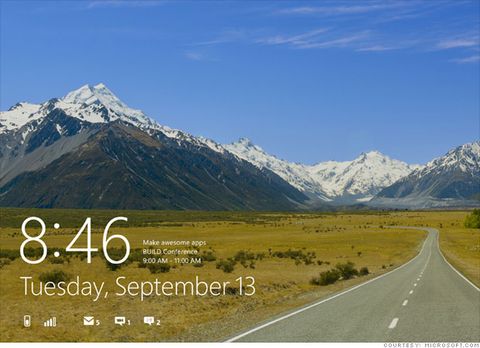
We've got a very beautiful lock screen which shows the battery status , email/messages counter and other things if we want (it's customizable!). And it’s really "locked" since there is no button to press, absolutely nothing. Windows Phone users will naturally swipe to type the password, but it isn’t necessary: We can just click or type to make the lock screen slides up right away.
Start Menu aka Modern UI (former Metro)
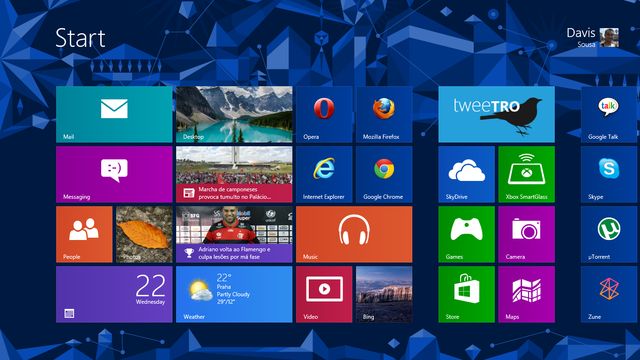
The classic Start button we all know and love is gone for good. Microsoft has replaced the Start Menu by a very cool UI called Modern UI (before called Metro, but changed due legal problems). The Modern UI is much more than a fancy menu, it is a whole system which works in parallel with the classic desktop we are used to know (let’s call it “Desktop mode”). It comes with its own applications (Weather App, News App, Sports App, etc.) and we can install much more through the Windows Store (which is growing).
Of course nothing is going to prevent you to install your favorite software, even if they seem redundant with the apps Windows 8 has by default. For example the Photos app (images). It’s very limited if we compare with XnView since I can’t resize or convert the images I need. Or the Reader app (pdf) in comparison with Adobe Reader or Foxit Reader.
And why do we have such limited apps?
Remember few lines above when I said that Modern UI is a system which works in parallel with the classic desktop? The Windows 8 will come in 3 flavors: Windows 8, Windows 8 Pro and Windows 8 RT. The RT version carries only the Modern UI (and all of its apps) installed in the Surface, the tablet Microsoft is bringing to the market until the end of this year. It basically means that we will have the basic of everything we need to use the tablet. But I believe that soon or later the companies with desktop version of their productivity softwares are going to create apps for the tablet.
Changes in the Desktop mode
The Desktop mode has got some nice changes as well. One of them was the drop of Aero Glass. For those who are unaware of the name, the Aero Glass is that translucent effect which Windows 7 had. This gives you a much more flat impression, which fits quite well with the Modern UI. We also got the menus and toolbars changed by the ribbon, which was seen for the first time in the Office 2007. It was a very nice change, indeed.
But one of the things I really appreciated was the new Task Manager. Now it shows the processes in a much more detailed way, highlighting which process is using more memory or processor with different colors. I would like also to point the addition to the tab App history which shows all apps you have used so far.
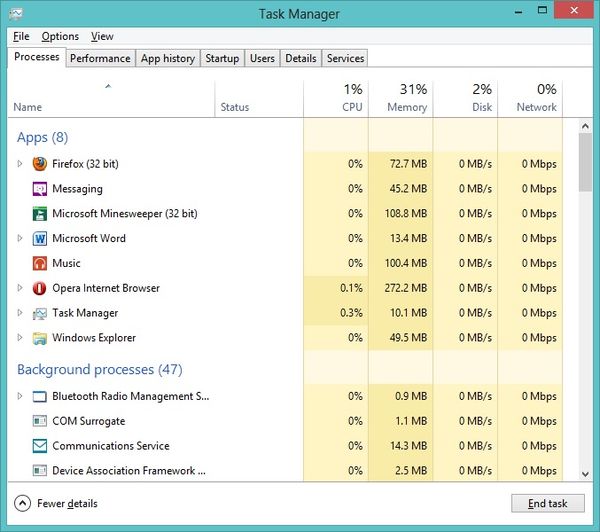
The gadgets we had on Windows Vista and 7 were dropped. The reason seems logical: Since we now have the Apps used in Modern UI there was no need to pollute the desktop with things which would do basically the same thing (Weather App, for example).
Compatibility and Administrator mode
So far everything I am using is working but let’s keep in mind that we don’t have anything for Windows 8 yet. For the very few applications which don’t work properly on the fly we have 2 options:
- Use the Windows 7 compatibility mode: Right-click on the shortcut, go to Properties, choose the tab Compatibility, tick “Run this program in compatibility mode for” and choose Windows 7;
- Run the program as Administrator: Right-click on the shortcut, click on “Run this program as Administrator”.
I’ve used both solutions to run HostsMan and The Sims 3 on Windows 8. For the first, I couldn’t access the HOSTS file to make the changes I needed. For the second, I couldn’t load and save the configurations. I am not sure if the Administrator thing is intentional (I hope so) but I couldn’t find any article talking about this.
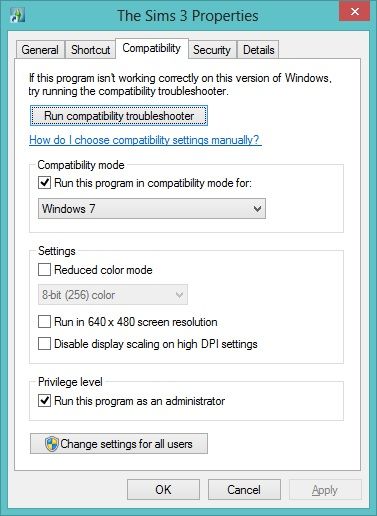
As for the drivers, the Windows 7 version works perfectly fine. No voodoo necessary to make it work.
Less battery usage
It’s important to mention that everything which isn’t used ends up suspended. In practical terms the app or software is still open and running, but not using any of the system resources. This, among the end of Aero Glass, helps the OS to use less battery than the others which is very important these days.
Verdict
It takes some time to get used to the whole Modern UI/Desktop thing but everything becomes very smoothly after 1 week using non-stop. And since some keyboard shortcuts will help you to be as productive as with any Windows version I would recommend you to take a look at them.
There are few small bugs but it’s expected since it’s the very first version. Not even Windows 7 was perfect on its release. But still, the idea of integrating all of systems (videogame, mobile phone, computer and tablet) is amazing. Those who have Windows Phone and Xbox will enjoy a lot. As I do.
One tiny addition: Credits to Alena who discovered and taught me about clicking on the lock screen, change the temperature of the Weather App to Celsius (right-click inside the app, bottom bar) and also define a picture standard for the Photos App (right-click on the open image, Set as, App tile).